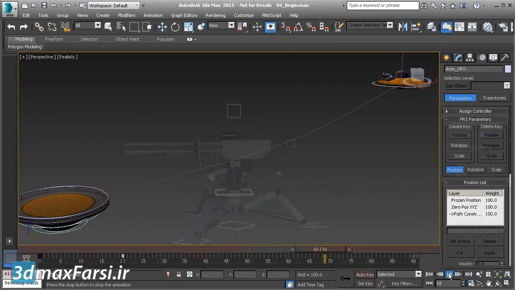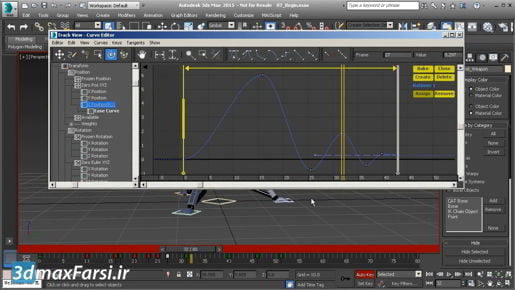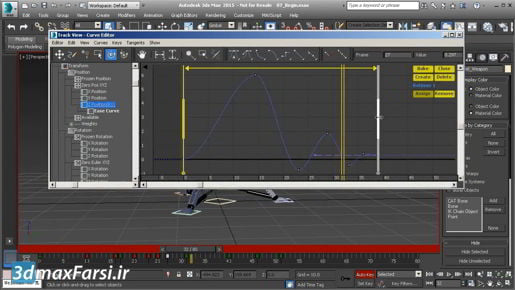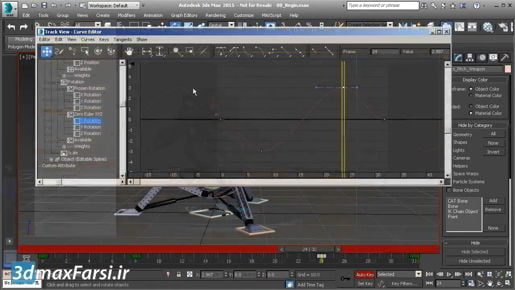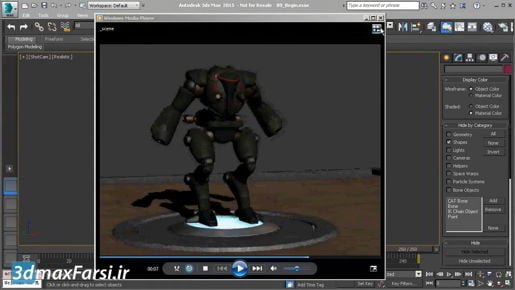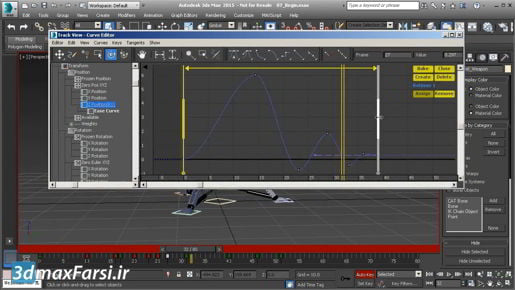
3ds Max Rendering Introducing the ART renderer That is not possible with ART, and in fact, you have no control over things like the density of shadows. That is all determined by the number and position and intensity of lights in your scene. So, you don't really have the impressionistic power that you have with a renderer like Mental Ray, but you have much faster setup than you would with something like Mental Ray. You, basically, drop your lights into the scene, set the intensity according to the real luminance that they would have in the real world, and use the physical material on all of the objects. Once you have all of those things lined up, the rendering will come out nearly photo real with very little work on your part. The advantages of ART are that it's easy to set up, and that it produces high quality photo real results. On the minus side, the disadvantages are that you have less creative ability. You can't achieve certain effects in ART. Also, the render times can be very long. Mental Ray or V-Ray are going to be faster in most cases, but you're going to spend more time setting them up. On the topic of creativity, or art directing a shot, we notice as this is rendering, that we're getting a pretty hard edged shadow here, and that's occurring because I have point lights in the scene, and they're not really point lights, because they have to have some volume or area for the purposes of ART.It's not really fast enough for doing animation at this point. You can also bump up the quality a little bit by enabling Noise Filtering here, and the default strength of 50% is a good balance, because if you have it up too high, it might cause some banding, and you'll lose some detail. So, I'm gonna kick this off once again, and it's going to take quite a long time to render this, but we'll take a look at it once it's finished. Now that rendering is completed, we can take a look at it. It has a target quality of 32 decibels. We've also enabled Noise Filtering with a 50% strength. That's the basics of setting up the ART Renderer. As we've seen, there aren't very many options to worry about, but once again, the render times can be long.