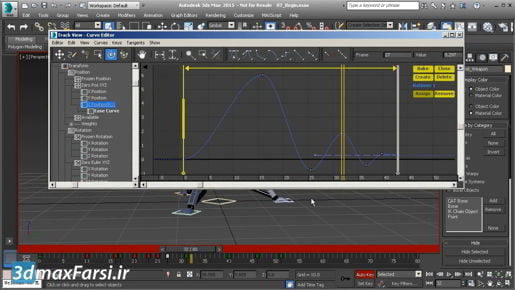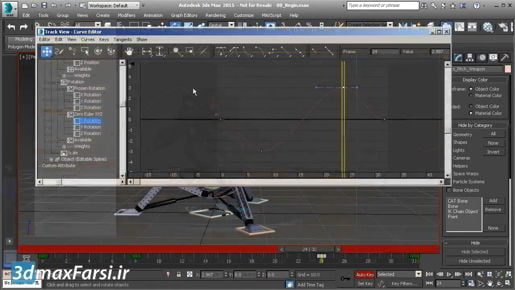3ds Max Choosing shading modes in viewports Go up to the third menu, now labeled "High Quality", and in the Materials section, we could choose Shaded Materials with Maps. And now we see there is a texture on the ground plane here. Our mode has switched over to a user-defined preset. And because of that little quirk, we're not seeing the full quality of this texture. We can just go back into that menu and re-assume High Quality mode. Now we're getting better rendering of the procedural texture I've got on the ground plane. That's a quick overview of the new menu structure for each viewport panel.