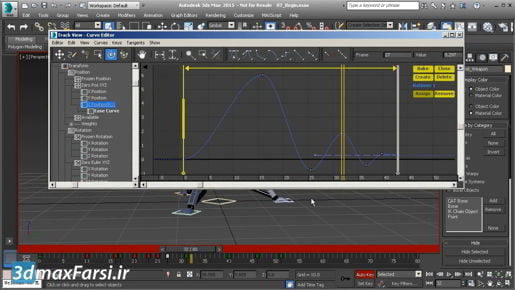3ds Max Defining per-view settings and preferences They would not share the same settings, they would just now start off with all having the same settings. But I'm gonna choose to not apply to all views, and only apply to the current perspective view port. Click okay, and now up here it says user defined, and I can switch between high quality and user defined. The settings of other view port panels will be independent of this one. So I could, for example, load the same camera into multiple views. And visualize my scene in different ways in each view port. That's a basic rundown of the per view ports settings and preferences.