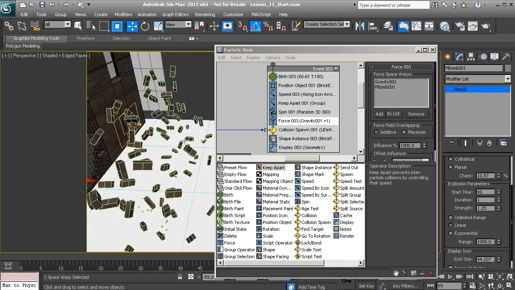دانلود آموزش وی ری Vray با دوبله فارسی تری دی مکس پلاگین maya autocad 3d max revit After Effects sketchup معماری ArchiCAD مدل سه بعدی Lumion آبجکت صحنه آماده به رندر فیلم تکسچر و متریال آماده انیمیشن سازی رندرینگ مدلسازی 3 بعدی بازی سازی marvelous designer Photoshop InDesign illustrator Solidworks
Thursday, December 26, 2019
3ds max Modeling - Box modeling for subdivision surfaces
3ds max Modeling - Box modeling for subdivision surfaces Subdivision surface modeling is sometimes called box modeling because you almost always start from a box primitive. And we'll do that to create the seat cushion for this office tasked chair. Go into the create panel and click on box. And you can draw it out in the perspective or the top view. It doesn't really matter. We're going to reposition it. So click and drag to set the footprint and then drag up to set the height and click to finish the box. Right click to exit box creation. Let's just position it with the move tool. Set the X value to zero. Put it right in the middle of the world. And the Y value, we'll set to zero as well and then we can move it up in Z. I'm just dragging the spinner there and bringing that box upward till it's approximately at the right height. Turn on edged faces with F4 and get in closer. I'll maximize with alt W. And with that box selected, go to the modify panel and let's rename it. We'll call it chair task seat cushion. Let's set the basic parameters, the length, width, and height so that it's about the same size as the seat cushion will eventually be. Maybe a little bit larger. Objects do tend to lose a little bit of volume when they're subdivided. Let's set the level of detail. We've got the length and width segments. For the length segments I'll set it to a value of eight and likewise with the width segments, a value of eight. And especially with the width segments, it's important that I have an even number.