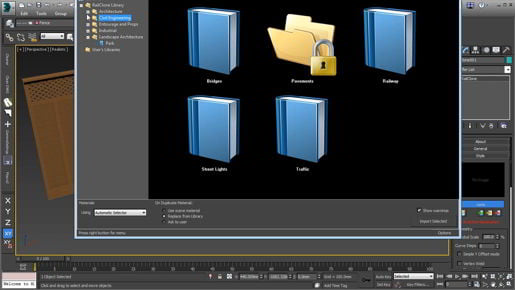3ds max Polygon Modeling Welding vertices . So in the left view or any view, I can press the seven key, and I can see how many vertices I have in the seam right now but drilling down even deeper, I want to visualize the number of vertices on the selection, not just in the seam. And that's done through the Configuration dialog. Let's exit out of weld vertices. Go into the viewport configuration, click on the plus sign on any viewport, go to Configure Viewports and Statistics and we want total plus selection enabled. Click OK and now we can see that we have 64 vertices selected. And then we'll go back to our weld, Shift + click on Weld and maybe maximize this left view, Alt + W, we can see that we're welding vertices that we don't want to, so let's reduce the weld threshold. It's down to .003 meters.
3ds max Polygon Modeling Welding vertices We'll bring it down even lower, let's make it .001 meters and press Enter and now we're not welding any vertices that we didn't want to. Good, so we have 64 vertices selected. Go ahead and issue the Weld command. Click on that checkbox and look over here, we have 32 vertices selected. And that's exactly the result we want. Those double vertices at the scene have been welded or combined and now the selection is half as many vertices. We'll go back to the four viewport layout with Alt + W, exit out of vertex mode, go into element mode and if we click on here, we'll see that we only have one element now. Very good, we can exit out of Element mode and that's how to weld or combine vertices to close up gaps in geometry.