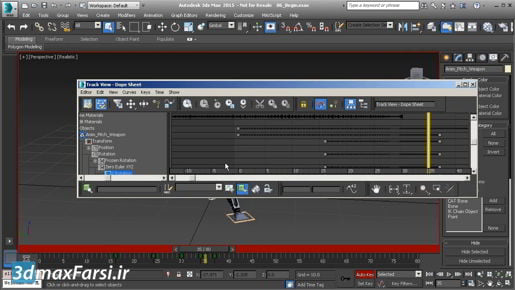
3ds max Customizing a workspace But I can also do that from any one of these textured bars. So I can right click and re-enable the command panel. Last thing I want to do to customize the interface here is to hide this element here, which is called the view cube. And I believe it's very problematic because it does things to your viewport sometimes without your intention and basically it's going to cause more problems than it solves. There is a menu item here under "views". We can turn the "view cube" off from here but unfortunately if we do that then it will just reappear the next time we launch the program. There is a way to turn it off permanently. We can go into one of the viewports doesn't matter which one. And on the left there's a plus sign. Click that plus sign and you get a popup menu and choose "configure viewports". And the viewport configuration dialogue go to "view cube" and disable "show the view cube". And click "ok". And now the view cube won't come back when we relaunch the application. Alright, so I'll turn off my scene explorer. And I can exit the program, and when I do that this layout or workspace will be stored automatically. If you want, you can store it explicitly. So you can go back into the workspaces "manage workspaces" and click on "save default state". And that just saves all of this stuff explicitly. And you can do that if you're worried about the application actually crashing because if we make changes to the interface and then 3ds Max exits unexpectedly or has some sort of abnormal termination then the workspace will not get saved. So you can do it explicitly if you want. And that's how to make basic changes to a workspace in 3ds Max.