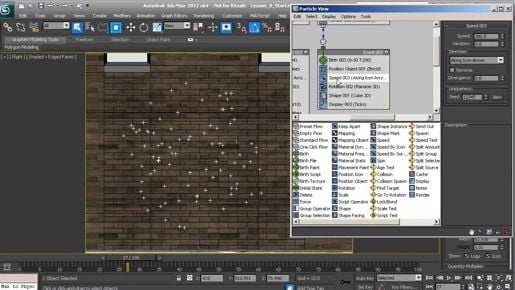
3ds max hotkeys not working I'll go back to Zoom Extents All Selected, I chose it from the flyout, and again, that caused it to actually commit that command. Well, if I want to zoom all viewports to all geometry, I can just deselect, select nothing, and then use the Zoom Extents All Selected button and that does the same thing as Zoom Extents All. Zoom Extents All Selected is a better command because it's a two-in-one command. It'll allow me to zoom to a certain object or, if I have nothing selected, it'll allow me to zoom to all objects in all views. Let's customize that. Go into the Customize menu to Customize User Interface and in the Customize User Interface dialog, in the Keyboard tab, in which you'll see all of the commands for 3ds Max. And they are categorized here, so that might help you narrow the search a little bit. But, in all honesty, you need to know the name of the command in order to find it and if you don't know the exact name of the command, then you can hover your mouse over an icon and you should get a tooltip to tell you what that command is. Zoom Extents All Selected. So that'll be at the bottom in alphabetical order. Zoom Extents All Selected has a blank next to it, there is no shortcut. But, Zoom Extents All does have a shortcut, as we saw earlier, Zoom Extents All is redundant because Zoom Extents All Selected will perform that function as well. So I'll select Zoom Extents All Selected, and over here we have a hotkey field. Click in there to get focus to that field, and then hold down the keys that you want to assign.