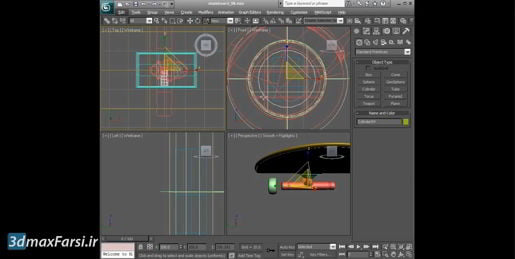دانلود آموزش وی ری Vray با دوبله فارسی تری دی مکس پلاگین maya autocad 3d max revit After Effects sketchup معماری ArchiCAD مدل سه بعدی Lumion آبجکت صحنه آماده به رندر فیلم تکسچر و متریال آماده انیمیشن سازی رندرینگ مدلسازی 3 بعدی بازی سازی marvelous designer Photoshop InDesign illustrator Solidworks
Friday, December 27, 2019
3ds max Modeling Versioning and collapsing the stack
3ds max Modeling Versioning and collapsing the stack And collapse all will convert the entire modifier stack to an editable mesh. Okay, there's also the collapse to, you might've seen that. If I go to a lower modifier in the stack, such as taper, and right-click, I can choose collapse to. And what that will do is convert the current modifier and anything below it to an editable mesh, and it will preserve the modifiers above it. I'm not going to do either of those, because those convert to an editable mesh, which is not really what I want. There are two forms of polygon objects in 3ds Max. Editable mesh is the older, more antique version, and editable poly is the newer, much more advanced polygon object. If I want to make subsequent changes to this model, I'll want to convert to editable poly, and that's not available from the modifier stack itself. It is available from the quad menu.
3ds max Modeling Versioning and collapsing the stack Select an object, right-click anywhere in a viewport, and choose convert to, convert to editable poly. And now we no longer have a modifier stack, there's no box primitive, no taper, and no bend. Instead, we've converted it to the object type of editable poly, and we have a bunch of new tools available to us, but we can never get back to the parameters of the original modifiers, and that is why I saved this out to a new file name before performing that destructive conversion. And of course I would want to save this again, now that I've made the change. That's how to version a file before performing a destructive change such as collapsing the modifier stack, converting a parametric model to an editable poly. And that wraps up the chapter on parametric modeling with modifiers.