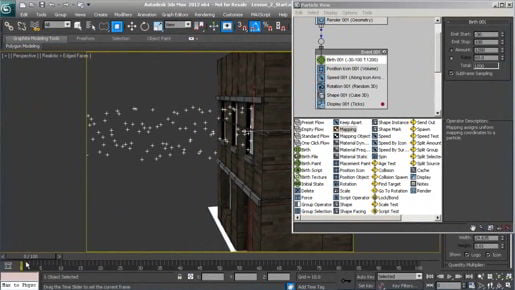
3ds max Navigating in viewports But in this axonometric projection, the lines of the grid still do not ever converge at a vanishing point. So objects maintain their size regardless of distance. So this is something I never use anymore, but if you get into this situation, then once again, you can use the undo. And I've done a bunch of these undos, so I might as well use the keyboard shortcut which is Shift + Z. I can do that a few times and get back to my front view. I can always choose the view from this pull-down list. I can choose Front view, but I might not be restored back to the same place that I was before. And finally, if you want to zoom in on particular objects, there is a button for that called Zoom Extents. And we've got them down here. There's Zoom Extents Selected, and then to right of it, Zoom Extents All Selected. So if we click Zoom Extents All Selected and nothing is selected, then all of the viewports are going to zoom out to enclose all of the geometry, all right. Let's select one object, so I'll grab this Select Object tool and select this plant and go back down here and click again Zoom Extents All Selected. And all of the views zoom to show that object. If we want to do it just in one view, we can select an object, like that monitor, and we have Zoom Extents Selected. Not Zoom Extents All Selected, but just Zoom Extents Selected. And only that one viewport zooms. All right, so if I want to go back to my perspective view that I had before, of course, I can use the undo and maybe do that again. And now I'm back to the framing that I had before. Those are the basics of using the viewport navigation controls in 3ds Max.