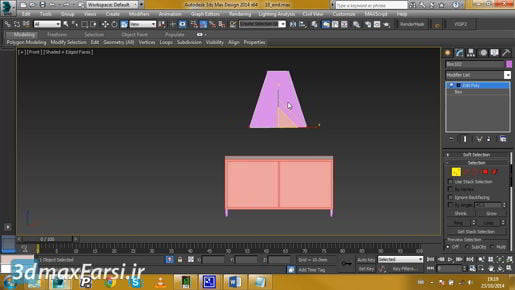دانلود آموزش وی ری Vray با دوبله فارسی تری دی مکس پلاگین maya autocad 3d max revit After Effects sketchup معماری ArchiCAD مدل سه بعدی Lumion آبجکت صحنه آماده به رندر فیلم تکسچر و متریال آماده انیمیشن سازی رندرینگ مدلسازی 3 بعدی بازی سازی marvelous designer Photoshop InDesign illustrator Solidworks
Thursday, December 26, 2019
Using the Slate Material Editor - 3ds max Materials
Using the Slate Material Editor - 3ds max Materials, so now I've set up my Arnold processing options, I can close the Render Setup dialog and open up the Material Editor from its button on the main toolbar or press the keyboard shortcut which is M. The Slate Material Editor has an older cousin which is called a Compact Material Editor and I don't recommend that because you can't see a graph of the network. But it's here in the Modes menu if you want to switch back to the old-school Material Editor. I'm going to stick with the Slate Material Editor for this course. Slate is made out of four windows. The main windows includes the title bar, the menu bar, the toolbar and one or more of these view panels which show graphs of the shading networks
.
Using the Slate Material Editor - 3ds max Materials On the left is the material Map Browser. That's another panel separate from the main Slate window. In fact, I can click and drag and drop that off and make it float separately if I want. I can dock it back to Slate by dragging it over there and then dropping it onto one of these arrows. Put it back over there on the left. On the right, we have two windows, the Navigator which just shows us an overview of where we are and the graph, so the View panel here is represented by the red line in the Navigator and if I navigate around with the middle mouse button, we can see how that window is changing or I can zoom out with the mouse wheel or zoom back in. I can set the zoom amount down here to exactly 100%. I don't ever use the Navigator, so I'm going to hide it. Just click the little X button and it goes away. If you want to get it back, you can find it in the Tools menu here. Double click on a node in the view or graph to load its parameters into the Parameter Editor. To assign a material to objects, you can simply drag from the material output node onto an object. Let's make a new material and we'll see how that works. I'll drag a material out from the Material Map Browser under Materials,