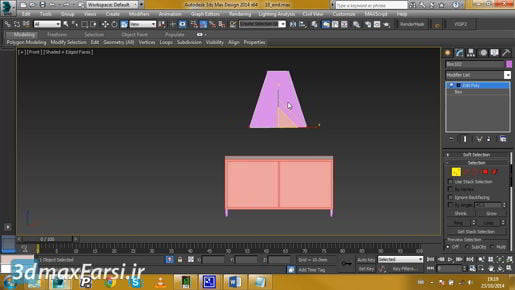Downloa Adjusting physical material parameters in 3ds max video tutorials : If I increase that, then we'll get blurry reflections on our tabletop. So, this is reflection roughness or the surface roughness, and then this is an additional roughness on the base color only, and that's used for achieving terracotta type effects. Then, additionally, notice that we have a reflection amount here. That wasn't there before. So, if I switch this back to standard, I don't see a reflection amount. I have a base color amount, a transparency amount, subsurface scattering amount, and emission amount, but no reflection amount. So, in standard mode, the intensity of reflections is only controlled by the roughness. But we want full control over this,
Adjusting physical material parameters in 3ds max so set it to advanced, and then you can dial the amount of reflections you want. And that works well in conjunction with an intermediate metalness value. For example, if you were trying to reproduce a plastic or Formica tabletop, you might do something like this where you dim down the reflections and you dim down the metalness and give it a fairly low roughness of, I don't know, maybe 0.2 or something like that. So, we've got a sort of in between metal and plastic look, but the longer we play with that, the more we can dial it in to the effect that we want. And those are the primary parameters of the physical material, and that concludes the chapter on the essentials of materials.