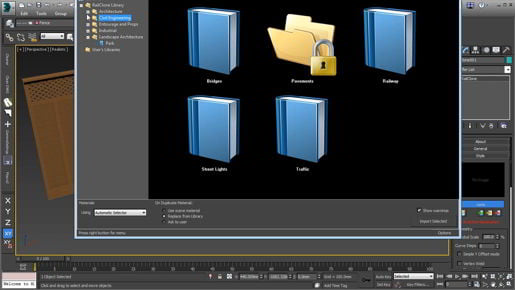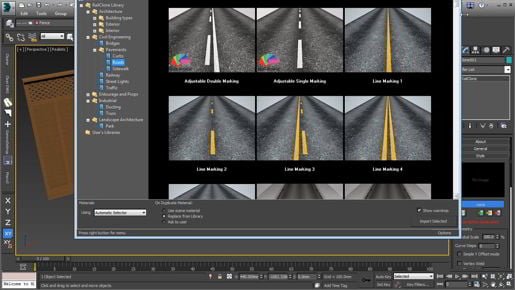subdivision surfaces - 3ds max Modeling If we disable that modifier, then we see the original polygon mesh. I'll re-enable OpenSubdiv. And if we want to see the actual level of detail, we can disable the Isoline Display switch here, and now that's the actual level of detail of this model after it's been subdivided. If we change the number of iterations here, we will increase or decrease the level of detail. At an iteration level of zero, we see a mesh that's identical to the original polygon mesh or control cage. And as we increase the iteration's value, we get more detail on the surface. All right, let's go back to basics and start from just a box so that we can get some key concepts around subdivision surfaces. I'm going to reset 3ds Max from the File menu, I'm not saving any changes, and just create a box from the Create panel and go into the Modify panel and set its length, width, and height all to 100 centimeters. Back out a little bit. Looks like I've got selection brackets. With the J key, I can turn those off, and turn on edged faces with F4 once again. And now we've got a simple cube with only six faces and we can verify that by looking at this statistics in the viewport, press the 7 key on the keyboard, and it says we've got 12 polygons. So that counts each one of the triangles, so each one of these quadrilaterals is composed of two triangles, so six sides times two is 12 polygons or 12 triangles. Now let's add the OpenSubdiv modifier from the Modifier List, scroll down a little bit, OpenSubdiv, and it has a default iteration value of one. And now we have 24 polygons instead of 12. We've actually doubled the number of triangles.
3ds max 2020 subdivision surfaces - 3ds max Modeling As we increase the iterations, we'll see that number jump and now we've got 96 triangles. If we want to see the actual level of detail once again, we can disable Isoline Display. And as we increase that value once again, we're getting more and more detail. And with an iteration's value of four, we already have over 1,500 polygons. We went from 12 to 1,500. Usually, you want that iteration's value to be around two or three for most applications. All right, now we understand how that works. We can disable the statistics with the 7 key once again. One of the most key considerations with subdivision surface modeling is quadrilateral polygons. You want to have quads everywhere if possible. Try to avoid polygons with more than four sides and try to avoid triangles if you can. I'll show you an example. Just go over to the Create panel and create a standard primitive cylinder. Click and drag, drag up to set the height, right-click to exit, go to the Modify panel and add an OpenSubdiv modifier. And it looks quite odd at the top and bottom. And this is not really a good situation. If we turn Isoline Display off, we can see that it's actually quite ugly geometry. As we increase the number of iterations, we can see that this is going to be very difficult for us to work with if we want to actually shape this in a model. So I'm going to go into this cylinder parameters and make a couple changes here. Most notably, I'm going to set the number of sides to a multiple of four and that will make it easy for me to divide the cap of the cylinder into quadrilaterals. All right, so we can see this is happening. Let's disable OpenSubdiv and set the number of sides to 16.