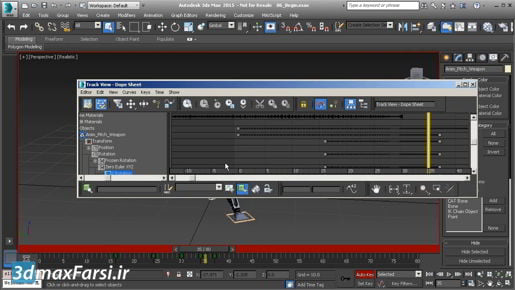3ds max Creating and manipulating primitives If you want to exit out of that box creation tool, you can choose another tool from the main tool bar up here. For example we can choose the select and move tool. And now the selected object has a move manipulator, known as a gizmo, G-I-Z-M-O and that's just English slang for some sort of machine or small device. Okay so the gizmo is the manipulator that allows us to move objects. And we can click and drag on the arrows here to move it in the cardinal directions of 3D space in x, y and z which is elevation in 3ds Max. I can click on another object to select it, and it's highlighted in blue and once again I can move it. We can of course move it in the other view ports. I can go over the top view for example and I can click in that view to activate it and as I hover my mouse over that move gizmo we can see that it's also got a little bracket there. If I click and drag on that bracket in the top view port I can move the object in the x and y axis but not in z. Let's look at some of the other primitives. Over here we've got a sphere and that's a very simple one 'cause it only has a radius. Click on sphere, click and drag and then release the mouse and the sphere is created. Another way to exit out of the creation tool is to right click in any view port. And that exits the tool. If an object is selected you can go into its parameters in the modify panel. So with that sphere selected I can go over to the modify panel and access its parameters or attributes such as the radius and I can click and drag on the arrows here that's called a spinner. Just click and hold the mouse down and drag up and down and I can set the radius.