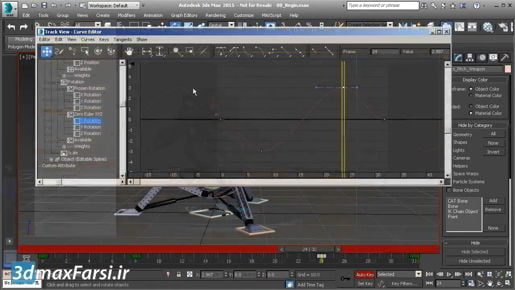
3ds Max Materials and Mapping Placing maps with Texture Object Mask Our draft quality ART rendering is complete. Let's compare it to the Mental Ray draft quality rendering. I've got that in a cloned rendered frame window here. We can see that the sun and sky plugin looks drastically different, and, also, our materials have changed significantly. It looks pretty good. I mean this is a good rendering, but it has changed somewhat from what we had, namely, we're not really getting the shininess that we saw in the Mental Ray Rendering, but that's to be expected that we would need to go in and make some adjustments. For example, I would want to add subsurface scattering to the cactus here. The Scene Converter is a useful tool, but it's just the beginning of getting a scene tweaked up in order to look good in a target renderer, in this case ART. Let's take a quick look at the high-quality renders of these that I've prepared. First is the Mental Ray, and then the default scene converted version rendered in ART.