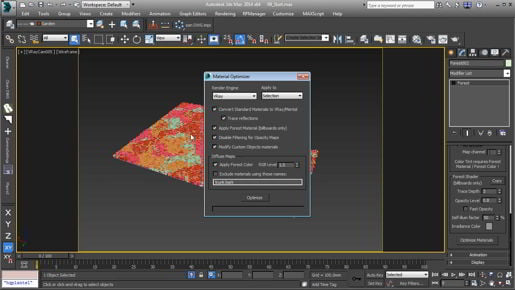دانلود آموزش وی ری Vray با دوبله فارسی تری دی مکس پلاگین maya autocad 3d max revit After Effects sketchup معماری ArchiCAD مدل سه بعدی Lumion آبجکت صحنه آماده به رندر فیلم تکسچر و متریال آماده انیمیشن سازی رندرینگ مدلسازی 3 بعدی بازی سازی marvelous designer Photoshop InDesign illustrator Solidworks
Friday, December 27, 2019
3ds max Polygon Modeling Cloning sub-objects with Detach
3ds max Polygon Modeling Cloning sub-objects with Detach And that will be the sheet of glass that is perfectly flush with the frame of the monitor. With that inset polygon selected, I'm going to detach it to a separate object. Click on the Detach button, either on the modeling ribbon or in the Modify panel, and you'll get the Detach dialog box, and we can detach this to a separate object or to an element within the current object. And an element is just a series of connected polygons. If we turn on Detach To Element, then we're not able to give it a name because we're not creating a new object. But in this case, we do want to create a new object, and we also don't want to remove the polygon that is currently selected from the current object.