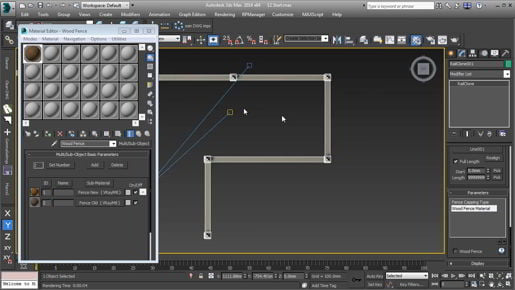Sculpting with Paint Deform Push - Pull - 3ds max Freeform Modeling That's the Flatten tool. Then we have Smudge and that allows us to move the topology around, and we'll see that most easily if we have edged faces turned on, so I'll activate that with F4, and click and drag to shift the polygons around. And that is view-dependent, so if we go from another direction, we will get a different result. Alright, that's the Smudge tool, also very useful. Then we come to Pinch and Spread, and as the name implies, this will push polygons towards one another or spread them apart. And the default is Pinch so if I click here and drag, then all of those a verticies will move closer to one another. And if I want to soften that, I can use the Shift key and go back to the Relax tool temporarily. Let's also look at the opposite of Pinch and Spread which is Spread, and to activate Spread, hold down the Alt key on the keyboard, and now those polygons are moving away from the cursor.
We'll undo that with Control + Z. We now have Exaggerate, and that will amplify the curvature under the cursor. So I can really do some interesting shape landscapes here with that Exaggerate tool, but I can always go back to the Relax tool. Just hold down the Shift key and click and drag. And if the Relax tool is a little overactive, you can reduce the strength up here, but just be aware that you're setting the strength for all of the brushes, not just Relax or the currently active brush. The brushes all share the same strength and size. And finally, we come to my favorite brush, which is Noise, and it'll be easiest to see that if we just wipe out all of these edits, so I'll click Cancel to erase all of those changes.