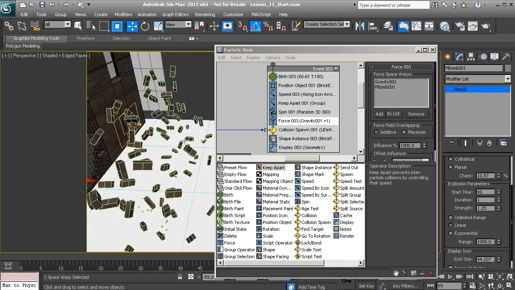دانلود آموزش وی ری Vray با دوبله فارسی تری دی مکس پلاگین maya autocad 3d max revit After Effects sketchup معماری ArchiCAD مدل سه بعدی Lumion آبجکت صحنه آماده به رندر فیلم تکسچر و متریال آماده انیمیشن سازی رندرینگ مدلسازی 3 بعدی بازی سازی marvelous designer Photoshop InDesign illustrator Solidworks
Friday, December 27, 2019
3ds max Modeling Sharpening corners with Crease
3ds max Modeling Sharpening corners with Crease so I'll double-click this other edge loop and scale that and that's actually a little bit more like what I was trying to achieve. Now if I wanted a really sharp corner there then I could add another edge loop but that would increase my polygon count and if we turn off iso-line display we can sort of see the polygon count I'll exit out of sub-object mode, go up to the open sub-div and turn off iso-line and then turn on edged faces in the viewport with F4 so we've already got a pretty high level of detail down here and if I add another edge loop this is going to get excessive so I can use the edge crease tool instead. Alright we'll go back to the editable poly, back to edge selection mode and turn off edged faces with F4 and we have a sort of heat map display of the surrounding geometry so we make adjustments to that edge loop we will see that it's going to change the geometry nearby just to make absolutely sure that that edge loop is selected I can temporarily disable show end result and there's the edge loop that I want to work with, turn show end result back on again and on the ribbon we can go to the Edges panel and each one of these panels potentially has a fly-out of its own, there's a little arrow pointing down that triangle indicates that when you click on that label, more tools will appear and if we want we can pin that so it will stay on the screen, and here we have creasing and I'll just click and drag on that spinner to set the crease amount to one and now I've got a much harder edge there so we can see what that looks like let's go back to the top level I'll exit out of edge component or sub-object mode, go back to the top level and re-enable edged faces with F4 and I've created a nice crease there but I have not increased the level of detail I haven't added any polygons, I've preserved the existing topology I've just created a little bit of a depression there by creasing those edges. Alright, that's how to use edge creasing.
Thursday, December 26, 2019
3ds max Modeling Using Soft Selection
3ds max Modeling Using Soft Selection For example, I can go down here and drag the fall-off value. There's also an interactive method for that, and that's this little edit button here, which looks like a pencil. So I can click on that. And then click and drag in the view to set the fall-off amount. And you can see I've got a different cursor. It looks like a series of concentric circles. If I click then my cursor changes to something else, and now when I click and drag I'll be adjusting a different parameter, which is the pinch parameter here and that's controlling how much the selected region is affected. I can reset the pinch back to zero. If I click again in the view with the edit tool, and I'll move to the third of those three adjustment manipulators, and this is the bubble. I can click and drag and you can see that we're affecting the selection bubble. Alright, I'll set that back to zero also. So that when you're setting the fall-off, you want to make sure that you have the cursor with the concentric circles. So I'll click again, and now I'm setting the fall-off when I click and drag. Okay I'll exit out of edit mode, and I've got the move tool active, and I can just click and drag, and you can see that I'm able to affect just the selected vertices, and then the nearby vertices are going to move as well. I'll undo that with Control-Z. Now one thing that does bear mentioning is that if you don't lock the soft selection, then your transforms will be destructive and non-reversible. So let me demonstrate. Right now my selection is not locked. There's a little padlock over here, and it's not enabled.
3ds max Shaping with Ribbon tools
Download 3ds max Shaping with Ribbon tools And, if I select that and turn on show end result, and enter into some sub-object mode such as edge, then we can see that we have all of our tools available here. And, that's because I've selected editable poly in the stack. All right, I'll exit out of sub-object mode, and de-select the object, re-select it, and notice now, we no longer have editable poly selected here. And, we no longer see any of our tools. So, that's a little bit of an issue. What we can do is, from the modeling ribbon, we can use some of these tools up here. We have the ability to move up and down the stack using these buttons, and the current level of the stack is displayed here. And, although this looks like a button, it actually isn't. If we want to move through the stack, we can press these buttons to go up and down, and we can see it. If we click it a couple of times, we'll go down to the bottom of the stack, and the editable poly parameters are displayed, and editable poly is selected here. And if we want, we can pin the stack. Click on the little push pin icon, and now, if we de-select and re-select, we're taken back to the level of the editable poly automatically. And that's very helpful, because we don't want to accidentally add an edit poly modifier on the top of all of this. We want to be editing the editable poly object at the bottom of the stack, so just to review, if we turn off the pin stack, select the object, and now we're at the top of the stack. And then, innocently go into a sub-object mode such as vertex. Now suddenly, we have a new edit poly modifier on top.
3ds max Shaping with Ribbon tools
3ds max Shaping with Ribbon tools And, if I select that and turn on show end result, and enter into some sub-object mode such as edge, then we can see that we have all of our tools available here. And, that's because I've selected editable poly in the stack. All right, I'll exit out of sub-object mode, and de-select the object, re-select it, and notice now, we no longer have editable poly selected here. And, we no longer see any of our tools. So, that's a little bit of an issue. What we can do is, from the modeling ribbon, we can use some of these tools up here. We have the ability to move up and down the stack using these buttons, and the current level of the stack is displayed here. And, although this looks like a button, it actually isn't. If we want to move through the stack, we can press these buttons to go up and down, and we can see it. If we click it a couple of times, we'll go down to the bottom of the stack, and the editable poly parameters are displayed, and editable poly is selected here. And if we want, we can pin the stack. Click on the little push pin icon, and now, if we de-select and re-select, we're taken back to the level of the editable poly automatically. And that's very helpful, because we don't want to accidentally add an edit poly modifier on the top of all of this. We want to be editing the editable poly object at the bottom of the stack, so just to review, if we turn off the pin stack, select the object, and now we're at the top of the stack. And then, innocently go into a sub-object mode such as vertex. Now suddenly, we have a new edit poly modifier on top. So, that is a real gotcha, so I'm going to undo that. So again, the solution to this issue is to go to the bottom of the stack, and turn on pin stack. And then, you can go into whatever sub-object mode you want. So, I can go to vertex sub-object mode, and start moving points around. Use the move tool, and start shaping up my model. And, all of the same tools are available that you've used previously in the course. For example, we can add and remove edge loops very easily.
3ds max Modeling with the Symmetry modifier
3ds max Modeling with the Symmetry modifier Now we'll add the open subdiv modifier and because the symmetry is welding the seam, we won't get any seams here when we shape our model. Go into the modifier list and add an open subdiv. Increase the iterations to two and now we've got a rounded box. If we go back down to the editable poly and enable Show End Result and go into Sub-object Vertex mode, we can see an overlay and if the color of the object makes it difficult for you to see these elements, you can change the object color. I'll set it to a light green color and that's giving me better contrast so I can see these orange edges and blue vertices. So, I can select a vertex or vertices and then transform them using the move tool. And as you can see, we're getting a soft result. So, subdivision surfaces are working quite well. Now, we do have a little bit of an issue if we want to work on some vertices or sub-objects near the seam. If I select one of those seam vertices, and move it, then we'll get a gap. I'll undo that with Control + Z. So, as you work that may happen, you may end up with gaps in the model. Also you may want to scale edges or vertices and scaling can be problematic at the sub-object level, so I want to show you a little bit of a trick for that. I'll undo that last movement and I'll exit out of Sub-object mode. And just for clarity in the view, I'm going to isolate that selected object, enable Isolate Selection and let's say I want to scale in the top viewport here and shape the edge loops, so I'll go into Edge Component mode and double click to select an edge loop and we can toggle around and we can see that we've got all of those edges selected and again, if it's difficult to see, then maybe change the object color. Maybe I'll change it to something else entirely like magenta. So, there are the selected edges highlighted in yellow and if I want to really verify that, I can disable Show End Result, so there are the selected edges. Now, I want to scale these, so I'll turn Show End Result back on again and in Edge Selection mode, grab the Scale tool and notice where the scale gizmo or manipulator is located. If I try to scale in the x-axis in the top viewport, then I'm going to have a problem because my edge points along the border here are going to move away from that seam and we're going to have problems. So, I'll undo that with Control + Z once again and to fix this issue, what we want to do is preform all scaling and maybe even rotation and move operations relative to the current object's pivot point
3ds max Modeling - Box modeling for subdivision surfaces
3ds max Modeling - Box modeling for subdivision surfaces Subdivision surface modeling is sometimes called box modeling because you almost always start from a box primitive. And we'll do that to create the seat cushion for this office tasked chair. Go into the create panel and click on box. And you can draw it out in the perspective or the top view. It doesn't really matter. We're going to reposition it. So click and drag to set the footprint and then drag up to set the height and click to finish the box. Right click to exit box creation. Let's just position it with the move tool. Set the X value to zero. Put it right in the middle of the world. And the Y value, we'll set to zero as well and then we can move it up in Z. I'm just dragging the spinner there and bringing that box upward till it's approximately at the right height. Turn on edged faces with F4 and get in closer. I'll maximize with alt W. And with that box selected, go to the modify panel and let's rename it. We'll call it chair task seat cushion. Let's set the basic parameters, the length, width, and height so that it's about the same size as the seat cushion will eventually be. Maybe a little bit larger. Objects do tend to lose a little bit of volume when they're subdivided. Let's set the level of detail. We've got the length and width segments. For the length segments I'll set it to a value of eight and likewise with the width segments, a value of eight. And especially with the width segments, it's important that I have an even number.
Rotating in Gimbal coordinate space - 3ds max Camera Techniques
Rotating in Gimbal coordinate space - 3ds max Camera Techniques But it's a pain to switch back and forth between those reference coordinate systems constantly. It's really going to slow you down. And then if you try to animate this, it's just flat out not going to do what you think it's going to do. It'll go flying off into space if you try to animate this. So, the workaround for all of that, to solve all of those problems, is to rotate in gimbal coordinate system. And that's the true coordinate system of the object. And I can rotate in any axis and I won't have that issue. It's looking fine. So I can tilt up and down and I can also rotate left and right and I don't see any problem. And, additionally, if I animated this, I could animate in just one axis, whether it be the Z axis here or the X axis here. All right, so I'll undo those rotations, and that's how to use gimbal mode to control a free camera.
Subscribe to:
Comments (Atom)