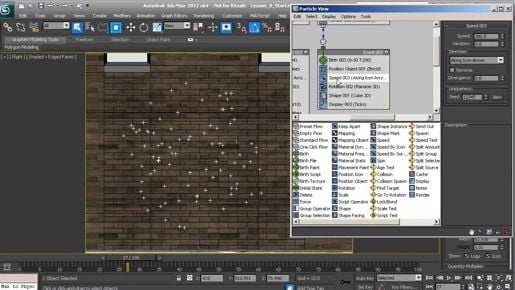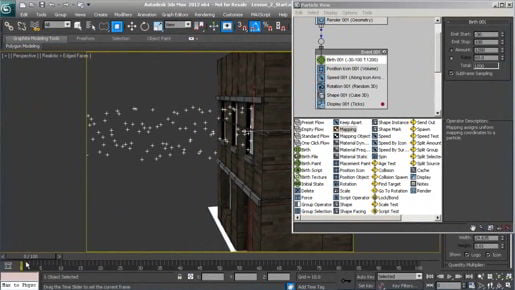3ds Max Materials and Mapping Applying vector text decals with TextMap We can control the size of that text object through the usual way which is in the coordinates roll out, the tiling here. We can also change it based upon the size of the region of the TextPlus object itself and that's done here. So in the text parameters it says map boundary. It's defaulted to text bounds. If we select the TextPlus object, go into its modify panel and play around with the region here we can control the size of the text on the object. If I increase the length of the region we're causing it to become taller and it's squeezing the type into a smaller area. I'll reduce that length once again. Then we have the width. If I increase of the region we're causing the text to be squashed into a smaller area from left to right. Notice that it looks very fuzzy in the view port here. There's is a control in the parameters for text map called hardware bitmap size but this only affects renderings in Quicksilver and iRay. We could play around with the view port configuration and try to get that to look a little bit better here in the view but it really doesn't matter because all that we really care about is whether it renders well. We'll get in very close there and do a quick production render. Click on the teapot with the lightening bolt and in the production rendering we have extremely crisp outlines, very cool. Of course, we can change the fill and background colors here.