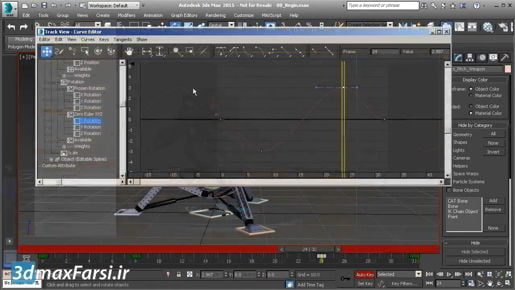3ds Max Animation Skin Voxel and Heat Map solvers When I click hips, I only select that bone. I want to select all of its children as well. Go up to the Select menu, and enable Select Children. That is going to stay on from now on, so if I click on something, all of its children will be selected. Even the next time I open this dialogue. I'll click on hips, select all its children, and then click Select. Now all the bones have been added to the list here. We can test out the initial skinning with envelopes. To make it easier for us to do that, let's just freeze the character mesh. It's still selected, I can right-click and get the quad menu and choose Freeze Selection. And now when I hover my mouse over the bones, they will light up with pre-selection highlighting. I'll go down here and hover over the femur to select that joint at the knee. And then with that joint selected, press the E key on the keyboard to get the rotate tool. And rotating in local reference coordinate system. And as you can see, we're having some skinning issue with the vertices on the left leg being attached to the bone on the right leg. Again, that's with the default envelope skinning. Let's undo that with Ctrl + Z. I want to select the mesh again.