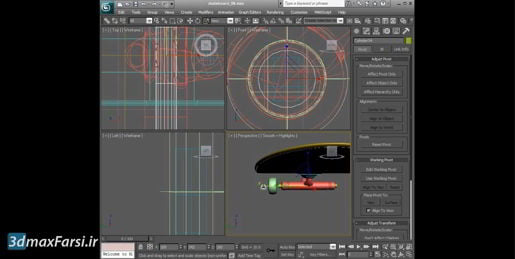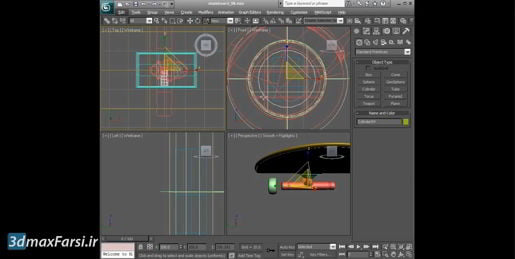دانلود آموزش وی ری Vray با دوبله فارسی تری دی مکس پلاگین maya autocad 3d max revit After Effects sketchup معماری ArchiCAD مدل سه بعدی Lumion آبجکت صحنه آماده به رندر فیلم تکسچر و متریال آماده انیمیشن سازی رندرینگ مدلسازی 3 بعدی بازی سازی marvelous designer Photoshop InDesign illustrator Solidworks
Friday, December 27, 2019
3ds max Polygon Modeling Preparing Boolean operands
3ds max Polygon Modeling Preparing Boolean operands And so I can't tell where I need to cut, and there's a little trick for this, what you can do is select your object, and go into the object properties, right-click, choose object properties, and in here we can enable see-through for the object. And in my case, I am not inheriting the properties of the enclosing layer. If you see this is all grayed out, and it says by layer here, then you can click that by layer button and then get to these options for the current object. Okay, so click OK, and with see-through enabled now it's displayed in gray, and I can just barely see where the line on my image plane is. And that's where I want to create the box. Right, so I'll go into the create panel, to box, and I want to snap in 3D, to the existing grid points. Get in close there. Click and drag, holding down the left mouse button, and then simultaneously hold down the middle mouse button, and drag. And keep doing that, just release the middle mouse, and then drag, and then click the middle mouse again. But holding down the left mouse button the entire time. And then when we get over here to the other side, release the mouse, and drag, and you'll see in the create panel that the height is changing. It doesn't matter what the height is just now, we just click to complete the operation and that box has been built, and then right-click to exit creation mode. Go back to the perspective view with alt-w. And then zoom in with z, and there's our box, and we need it to be a lot taller, I want the door to be 200 centimeters in height, that's about six and a half feet. And with that object selected, the box, go into the modify panel, and I can set the height to 200 centimeters. And the width here doesn't really matter, because that's the thickness of the hole, so I can increase that, but as long as it is thicker than the object we're trying to cut, then everything is fine. But there is one little issue here at the bottom, we will have a coincident situation here, where the polygon of the cutting box is right on top of the polygon for the object we want to cut, which is the wall.
3ds max Modeling Versioning and collapsing the stack
3ds max Modeling Versioning and collapsing the stack And collapse all will convert the entire modifier stack to an editable mesh. Okay, there's also the collapse to, you might've seen that. If I go to a lower modifier in the stack, such as taper, and right-click, I can choose collapse to. And what that will do is convert the current modifier and anything below it to an editable mesh, and it will preserve the modifiers above it. I'm not going to do either of those, because those convert to an editable mesh, which is not really what I want. There are two forms of polygon objects in 3ds Max. Editable mesh is the older, more antique version, and editable poly is the newer, much more advanced polygon object. If I want to make subsequent changes to this model, I'll want to convert to editable poly, and that's not available from the modifier stack itself. It is available from the quad menu.
3ds max Modeling Versioning and collapsing the stack Select an object, right-click anywhere in a viewport, and choose convert to, convert to editable poly. And now we no longer have a modifier stack, there's no box primitive, no taper, and no bend. Instead, we've converted it to the object type of editable poly, and we have a bunch of new tools available to us, but we can never get back to the parameters of the original modifiers, and that is why I saved this out to a new file name before performing that destructive conversion. And of course I would want to save this again, now that I've made the change. That's how to version a file before performing a destructive change such as collapsing the modifier stack, converting a parametric model to an editable poly. And that wraps up the chapter on parametric modeling with modifiers.
3ds max Modeling Understanding topology dependence
3ds max Modeling Understanding topology dependence Now notice that it selected the back polygons too. So let's fix that, click to unselect all of those, and enable ignore back faces in the parameters for poly select, once again select some polygons, and if you need to add to the selection, use the control key, if you need to subtract, hold down the alt key.
3ds max Modeling Understanding topology dependence Okay, so those are selected, now we can delete them. Back up in the modifier list, we can see that in the stack poly select is in sub object face, or polygon mode. So we want that to be visible, we've got that little box indicating we're in polygon selection mode. From the modifier list, choose the delete mesh modifier. And now those selected faces are deleted. So far this looks very similar to what we had in the previous movie with a non-destructive volume select workflow, but here's where things get strange. I'll just expand the modifier stack a little bit, and I can go down to the level of the box. Click on box, and I get a warning. A modifier exists in the stack that depends on topology. Changing parameters may have undesirable effects. The dependent modifier is poly select.
3ds max Modeling Understanding topology dependence Are you sure you want to continue? Well most people when they first see this really can't decode what is being said, but basically the issue here is that the box is a parametric object, but poly select is selecting explicit polygons, and if you change the parameters of the box, it's going to actually kind of destroy your model. Alright, so I'm going to choose yes this time, so I can demonstrate what the issue is. And then we have our box parameters, and let's just see what happens if we change the length segments. Change that, and notice that we're seeing the model kind of adapt to those changes, and it's being pretty graceful there in this case when I change the length segments, but let's try changing the width segments.
3ds max Modeling Understanding topology dependence And as soon as I do that, then I have a big problem. And the faces that I selected and deleted are just only here, and it's not extending far enough into the area I want. And if I go so far as to do things like change the length and height segments drastically, then I may get a drastically different result than I had before. What's happening is the poly select is explicitly selecting polygons based upon their ID number, and that's an invisible number. Each one of these polygons, or more precisely, the vertices attached to the polygons, have ID numbers . 3ds max Modeling Understanding topology dependence
3ds max Modeling Passing a selection up the stack
3ds max Modeling Passing a selection up the stack and any polygon that's not inside that volume is not selected. And we can do this with precision by going below the object. And we can drag that up or down. So I'm only selecting the faces that are within that volume and that are just at the very bottom of the object. And if I want to make sure I have a little bit of buffer so that there's no gap there, I can move the gizmo forward a bit just to make sure I've left myself a bit of breathing room there. All right, and with that selection made, we can now add another modifier.
3ds max Modeling Passing a selection up the stack And I'm still in face selection level here, and that means I'm going to pass that selection of faces up the stack, and that's indicated here by this little box, and it's just an indicator that we're in face selection mode, or face sub-object mode.And we can make adjustments to our gizmo position to delete certain polygons and not others. All right, I'll go back up to the top of the stack by just exiting out of gizmo and going back up to the delete mesh modifier. And that's the basic concept of non-destructive deletion of polygons using the volume select modifier and passing the selection up the stack.
3ds max Modeling Defining polygon level of detail
3ds max Modeling Defining polygon level of detail We would not really be able to tell the difference with our eyes, and that's simply because this area is flat here. There's no curvature, alright? So this is just a perfectly flat surface and there's no need for any segments running in this dimension here, because there's no curvature in that dimension, so if I increase that width segments, I'm just adding more polygons for no reason, so I'll bring that back down to a value of one. Likewise with the height segments, we can see that here, if we increase the height segments, we're just unnecessarily adding detail here along this dimension here, so let's set that back to a value of one.
3ds max Modeling Adding edges with Quickslice
3ds max Modeling Adding edges with Quickslice And in the parameters we can turn on limit effect and change the upper and lower limits. The lower limit can stay at zero and the upper limit I'm going to change. Set that to five centimeters. Just type it in here. Five centimeters. And now I've got the bend basically looking the way I want but I just need to reposition the bend gizmo. And this is kind of clever because when I move that gizmo you'll see that it's going to cause the upper area here to kind of come up to meet the back of the monitor.
3ds max Modeling Adding edges with Quickslice So go into the bend sub-objects and choose gizmo. And snap in 3D to the grid points. And we want to move the gizmo in the y-axis. Negative 10 centimeters. Let's do that in the top view just for precision. And I have axis constraints enabled in the 3D snaps by the way, you can check on that. Right click on any one of the magnets. I'm snapping to grid points and in options, I'm snapping with axis constraints enabled. So I can click on the y-axis here and move it only in y by 10 centimeters and I can view the result at the bottom of the screen in the transform type in area. And there we go. I've moved it negative 10 centimeters in y. Release the mouse.
3ds max Modeling Deforming an object with a modifier
3ds max Modeling Deforming an object with a modifier In the box parameters, let's increase the number of length segments, set that to a value of 30 and press Enter. And now we have enough detail to resolve the modifiers we're going to apply. Let's also shift the object in space, just position it where it needs to be. Grab the move tool and set the X position to zero, press Tab, set the Y position to 20, and the Z position we can leave at zero. Now we're ready to apply a parametric deformer, and those are found in the modifiers category for parametric deformers, or we can also, of course, apply the deformer from the modifier list over here. With the object selected, I can click on modifier list, and I'm looking for taper. Scroll down, here it is, taper, and we need to change up some parameters. Let's give it some amounts so we can see what it's doing. So, with a positive amount, it's tapering the top of that box outward. Alright, give it a positive value of maybe one or something like that, just so that we can see the effect of changing the axes here.
3ds max Modeling Deforming an object with a modifier We have the primary axis and the effect axis. In this case, we want the primary axis to be Y, and now we can see that we're getting a taper effect in the Y dimension of the world, and the effect over here. We only want to be in one dimension, not two. Right now, we're actually tapering both horizontally in this dimension, and vertically in this dimension. If we look at this in an ortho view, we might be able to see that. Alt + W to go to a four viewport layout. And observe this in the left view, and if you get in really close, maybe with Control + Alt and middle mouse, you can see that the object is thicker over here and thinner on the other side here. Well, we don't want to do that, we only want to taper it in one axis. So let's set the taper axis effect to a value of X, and now we can see that it's the same height throughout. Alright, we can make this even fancier by giving it some curve, so play around with this curve amount and we can get a nice curve taper effect. I've got some values I've experimented with already, so I'll plug those in. I'll give it an amount of 2.2, and a curve amount of negative 1.6. Next, we can position the center, or the gizmo, in order to change the effect here. So, in the taper modifier, we can open that up and there are some sub-object types. There's gizmo and center, and in this case, they'll pretty much do the same thing, so it doesn't really matter, but let's choose gizmo. And I just want to move that gizmo in the Y axis to reposition it, and that will change the effect.
Subscribe to:
Comments (Atom)