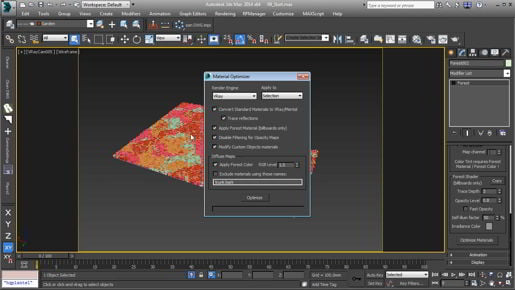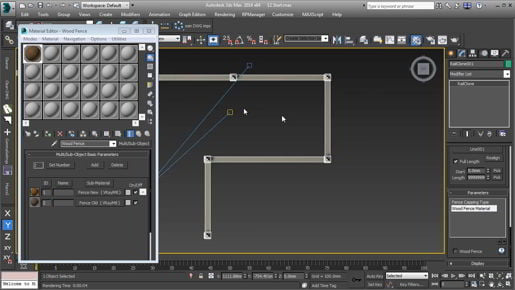دانلود آموزش وی ری Vray با دوبله فارسی تری دی مکس پلاگین maya autocad 3d max revit After Effects sketchup معماری ArchiCAD مدل سه بعدی Lumion آبجکت صحنه آماده به رندر فیلم تکسچر و متریال آماده انیمیشن سازی رندرینگ مدلسازی 3 بعدی بازی سازی marvelous designer Photoshop InDesign illustrator Solidworks
Friday, December 27, 2019
3ds max Polygon Modeling Branching with Editable Poly Extrude
3ds max Polygon Modeling Branching with Editable Poly Extrude Click undo. Instead I can use the remove tool. And that is found on the modeling ribbon and also on the modify panel. And there's a keyboard shortcut for it as well, which is Control + backspace. So you can click remove or you can make your selection and choose Control + backspace as your keyboard shortcut. So I want to delete all of these or remove all of these. The easiest thing to do is just select everything. You can also use Control + A to select all. And then unselect the corners. Get in really close here.
3ds max Polygon Modeling Branching with Editable Poly Extrude
3ds max Polygon Modeling Branching with Editable Poly Extrude And the Extrude Polygons caddy comes up, and if we dolly back a back, we can see that it's extruding quite a lot, way too much, 25.4 centimeters. Let's make that negative .3 centimeters, so negative .3, and press Enter, and zoom back in or dolly back in, and we can see that we are getting a nice clean extrusion there. Extruding inward, and we got clean geometry. And if we are happy with that, then we can just go ahead and press Enter again, or click on the checkbox. So that extrude is done. It's finished. Pretty easy, but we also want to extrude the other part of this, which is the glass, and that's going to be a little bit more complicated, so exit out of Editable Poly, and exit out of Isolate Selection. We go back to our previous view, and we can tumble around and this object here is the monitor glass that I created earlier, and it is a flat plane with rounded corners.
3ds max Polygon Modeling Cloning sub-objects with Detach
3ds max Polygon Modeling Cloning sub-objects with Detach And that will be the sheet of glass that is perfectly flush with the frame of the monitor. With that inset polygon selected, I'm going to detach it to a separate object. Click on the Detach button, either on the modeling ribbon or in the Modify panel, and you'll get the Detach dialog box, and we can detach this to a separate object or to an element within the current object. And an element is just a series of connected polygons. If we turn on Detach To Element, then we're not able to give it a name because we're not creating a new object. But in this case, we do want to create a new object, and we also don't want to remove the polygon that is currently selected from the current object.
Using Paint Deform Brushes - 3ds max Freeform Modeling
Using Paint Deform Brushes - 3ds max Freeform Modeling A larger scale will give us a softer noise effect. We'll set this to a value of 12 and press Enter. And now that's a scale of 12. Very nice, and we can change our brush size as well. Control + Shift and drag to give it a larger brush. Okay, that's obviously a bit extreme so we can undo that one, Control + Z, and reduce the offset amount. Let's bring that down to, let's say, four. There we go, that's much nicer. And Shift and Control to change the size of the brush radius. And notice that we're getting a certain particular pattern. It's a unique pattern. No matter how many times I click and drag in that area, all I'm doing is making that pattern more extreme, and that's because we haven't changed the seed, and that's the randomness factor. Go back into Paint options, and choose a different seed, and now you'll get a different result when you drag in that location. And it's hard to tell the effect when it's cumulative like this, but if you're not happy with the pattern that you've got, then you can change that seed and you'll get a different pattern. Alright, so those are the Noise options and that concludes our little look at the Paint Deform brushes.
Sculpting with Paint Deform Push - Pull - 3ds max Freeform Modeling
Sculpting with Paint Deform Push - Pull - 3ds max Freeform Modeling That's the Flatten tool. Then we have Smudge and that allows us to move the topology around, and we'll see that most easily if we have edged faces turned on, so I'll activate that with F4, and click and drag to shift the polygons around. And that is view-dependent, so if we go from another direction, we will get a different result. Alright, that's the Smudge tool, also very useful. Then we come to Pinch and Spread, and as the name implies, this will push polygons towards one another or spread them apart. And the default is Pinch so if I click here and drag, then all of those a verticies will move closer to one another. And if I want to soften that, I can use the Shift key and go back to the Relax tool temporarily. Let's also look at the opposite of Pinch and Spread which is Spread, and to activate Spread, hold down the Alt key on the keyboard, and now those polygons are moving away from the cursor.
We'll undo that with Control + Z. We now have Exaggerate, and that will amplify the curvature under the cursor. So I can really do some interesting shape landscapes here with that Exaggerate tool, but I can always go back to the Relax tool. Just hold down the Shift key and click and drag. And if the Relax tool is a little overactive, you can reduce the strength up here, but just be aware that you're setting the strength for all of the brushes, not just Relax or the currently active brush. The brushes all share the same strength and size. And finally, we come to my favorite brush, which is Noise, and it'll be easiest to see that if we just wipe out all of these edits, so I'll click Cancel to erase all of those changes.
Freeform tools on the ribbon - 3ds max Freeform Modeling
Freeform tools on the ribbon - 3ds max Freeform Modeling I can toggle the ribbon from the main tool bar and if the ribbon is minimized, I can click this button to show the full ribbon. As I mentioned in a previous movie, in order to access all of the tools on the ribbon, the modify panel should be displayed. If I go over here and select the create panel or any other panel, then a lot of the tools on the ribbon are grayed out and inaccessible. Well we can make the modify panel active even if it's invisible or hidden, so let's do that in fact because we're not going to use the command panel so we can actually just hide it. Right click on the textured bar at the top of the command panel and disable it. If you need to get that back later, you can do that from the customize menu Show UI, Show Command Panel or by right clicking on any one of the other textured bars. So right now the command panel is hidden and the modify panel is not active, but I can activate that hidden modify panel by clicking on this modify mode button on the modeling tab of the ribbon.
3ds max Modeling Baking subdivisions
3ds max Modeling Baking subdivisions Alright, there are other ways to make that selection, but that's just the easiest way in this case. And I want to detach the other polygons, so I'll invert the current selection. Go to the Edit menu. And we've got Select Invert, or Control + I. Now the other polygons are all selected, and I can detach them. Click detach. And I want it to be a separate object. So we don't want Detach to Element enabled. And we don't want Detach as Clone enabled either. So we're going to call this one Chair Task Seat Base. And click OK. Now that's a separate object. I'll exit out of Sub-Object Mode for the seat cushion. Select the base and just change its color, so we can be clear that in fact, it is a completely separate object. And I have not altered that seam, so there won't be any gaps there. And now I've completed my subdivision surface workflow by baking and making those subdivisions permanent. And that concludes our chapter on the basics of subd's, or subdivision surface modeling.
Subscribe to:
Comments (Atom)